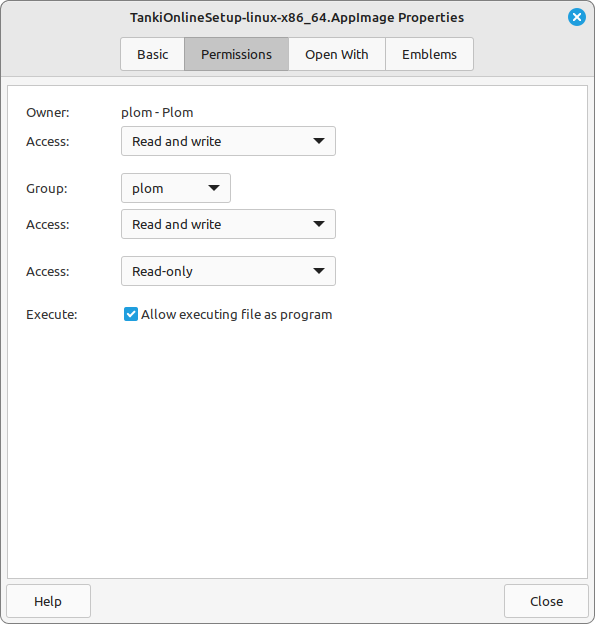Google Chrome now asks for permission to track your mouse — here is how to enable it to play Tanki Online.
The browser’s safety rules require permission to capture the mouse to play Tanki with mouse controls.
When entering a battle for the first time in Google Chrome, the browser will ask to lock and use the mouse:
Click “Allow on every visit”. It is only required once; the browser will remember your choice.
What to do if the window doesn’t appear and mouse controls don’t work or you chose “Never allow”:
- Make sure that in settings in the “Controls” section, “Mouse + Keyboard” is selected
- When in game, click on the settings icon to the left of the address bar
- Activate mouse controls
- Reload the game page
Alternative way to turn on mouse controls:
- When on the game tab, press the settings icon to the left of the address bar
- Choose “Site settings”
- In the settings list, find “Mouse lock and use”
- Choose “Allow”