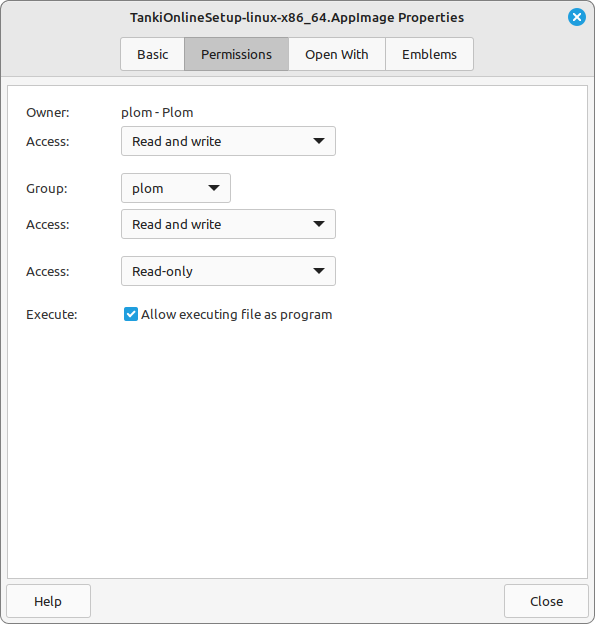Attention. Linux operating system supports hardware acceleration only when using Google Chrome and built-in PPAPI plugin of Flash Player.
Enabling Flash Hardware acceleration:
1. Update Flash player to 11.x. version. Use the link.
2. Update your GPU’s drivers.
– nVidia
– ATi Radeon
3. Load in a Tanki server. Then, right-click with your mouse and select ‘Settings’.
4. On the Settings screen, go to the first section, then check the box next to ‘Enable hardware acceleration’.
5. After you have done this, close the Settings menu and restart your browser.
Disabling Flash Hardware acceleration:
If after enabling the acceleration, you can no longer join a battle, as the map is not loading, you need to disable the Hardware acceleration
1. To disable the Hardware acceleration, you have to be in a Tanki game server. Then, right-click with your mouse and select ‘Settings’
2. On the Settings screen, go to the first section, then remove the tick from ‘Enable hardware acceleration’
3. After you have done this, close the Settings menu and restart your browser.
Fine-tuning of your GPU:
If you do not like the image quality after enabling Hardware acceleration, you can change different game settings and GPU settings.
1. In the game’s Settings you can enable or disable ‘Mip-Mapping’. Attention! After enabling it, when you go in a battle for the first time, there will be some ‘display pauses’. This happens because Mips have to be created. This won’t take more than a minute.
2. In your graphics card’s settings, you can adjust ‘Anti-aliasing’ and ‘Anisotropic Filtering’. Each of them changes the image on the screen in its own way.