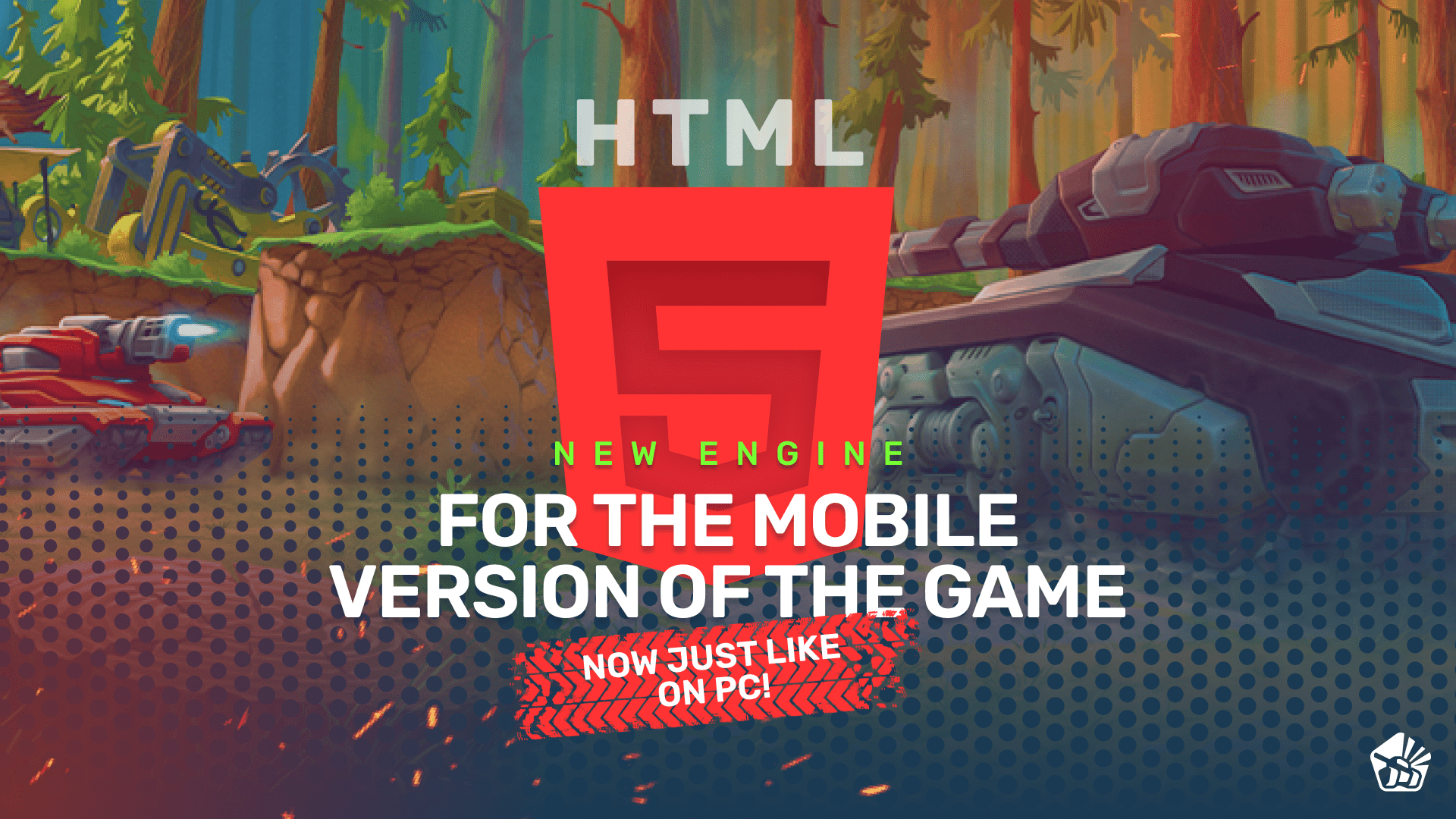Please note: the Stand Alone version of Flash Player stores resource cache in temporary files of Internet Explorer.
Choose the browser you use:
[hide title=”Internet Explorer 9 and 10″ ;]
1. Open Internet Explorer.
2. Click the “Tools” button, point to “Safety”, and then click “Delete browsing history.”
3. Make sure only “Temporary Internet Files” is selected, and then click “Delete.”
[/hide]
[hide title=”Internet Explorer 7 and 8″ ;]
1. Open Internet Explorer.
2. Select Tools » Internet Options.
3. Click on the General tab and then the Delete… button.
4. Click on the Delete files… button.
5. Click the Yes button.
To get the desired results you may also need to delete your cookies. Please note that by doing that you also delete all the saved logins and passwords, settings for specific sites, etc.
6. Click on the Delete cookies… button.
7. Click the Yes button.
[/hide]
[hide title=”Google Chrome” ;]
1. Click the Chrome menu on the browser toolbar.
2. Select Tools.
3. Select Clear browsing data.
4. Check all the boxes except for Clear saved passwords
5. Use the menu at the top to select the amount of data that you want to delete. Select the beginning of time to delete everything.
6. Click Clear browsing data.
[/hide]
[hide title=”Opera” ;]
1. On the “Tools” menu, click Delete Private Data…
2. On the “Delete private data” screen, click Details.
Note: In Opera 10.0 and higher, the button will be labeled “Detail Options” on the left side.
3. Check the “Delete entire cache” box. Then click Delete.
[/hide]
[hide title=”Firefox” ;]
1. At the top of the Firefox window, click on the Firefox button and then select Options
2. Select the Advanced panel.
3. Click on the Network tab.
4. In the Cached Web Content section, click Clear Now.
5. Click OK to close the Options window.
[/hide]
[hide title=”Safari” ;]
Safari for Mac OS X
1. Once your browser is open, click the Safari menu and select Empty Cache…
2. Click Empty.
Safari for Windows
1. Once your browser is open, click the gear icon on the top right.
2. Select “Reset Safari…” This will prompt a screen to open.
3. Select “Remove all website data” at the very bottom of the prompt. Check or uncheck any other categories you want reset.
4. Click “Reset”.
[/hide]
[hide title=”Clearing your browser’s cache and cookies using CCleaner software” ;]
CCleaner is a program that can do many things, including clearing cache and cookies of your browser.
The procedure takes a few seconds and you do not need to go to the settings of your browser. You can download CCleaner here.
Once the installation is complete, open the program and click the Applications tab. Find your browser there and check the Internet Cache and Cookies boxes, click “Run Cleaner.”
[/hide]